
The new version software could save grids into preset items for later use. Please follow the below steps:
1. Right clock the mouse in the region as shown below

2. Select the Manual Grids in the pop up menu.

3. Drag the blue arrow to video window (vertically or horizontally) to set the position of Grids

4. Click “Add Preset” and input the name to add the current grids into the preset list.


5. Users could select the preset grids in the pop menu in later use.

6. To manage the saved preset options, export or import the grids, select “Preset Management” and operate in the pop up dialog.




















Contact