Camera device not showing in Device Manager, or camera driver not properly installed.
When the camera is plugged into the computer via USB, the first step is that the camera will first be recognized by Windows, and the second step is to load the corresponding driver.
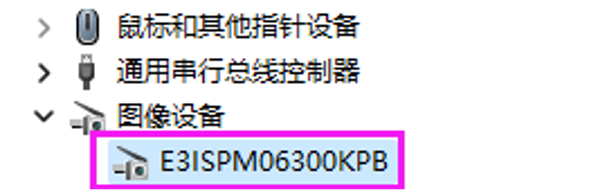

If everything is normal, you can find the camera in the 'Cameras' list in Device Manager. For Windows 8 or higher, when using WinUSB driver, it will appear in the 'Universal Serial Bus devices' list in Device Manager.
After installing the software, plug in the camera. If you cannot find it in the 'Cameras' list or 'Universal Serial Bus devices' list in Device Manager, try to find it in the 'Other devices' list with the name 'USB 2.0 Camera' or 'USB 3.0 Camera'.
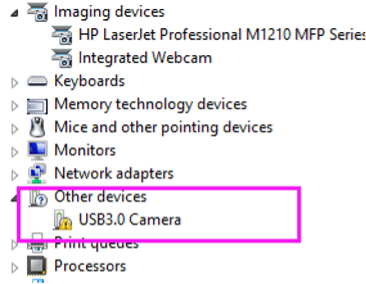
If it is in the 'Other devices' list, right-click on the device, then find the update driver button in the pop-up menu. Select the driver in the installation directory and complete the update process. The driver can be obtained from the SDK directory toupcamsdk.202XXXXX\win\drivers.

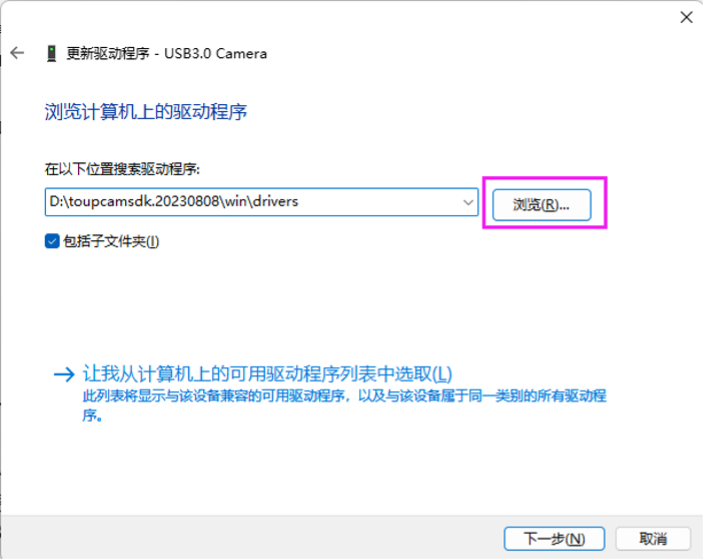
If the camera cannot be found in the locations mentioned above, it means Windows cannot recognize the camera. Please check the USB connection and try reconnecting the USB connector again. If reconnecting has no effect, try changing to another USB port on the computer, or try replacing another USB cable.
If you are sure the camera is not in Device Manager and the USB connection is good, it means the camera has failed or there is a problem with the USB connector on the camera.
Have Other Questions?
If your questions remain unanswered, please feel free to contact our technical support team at any time.
