Q
How to use ToupView software's real-time stitching function
A

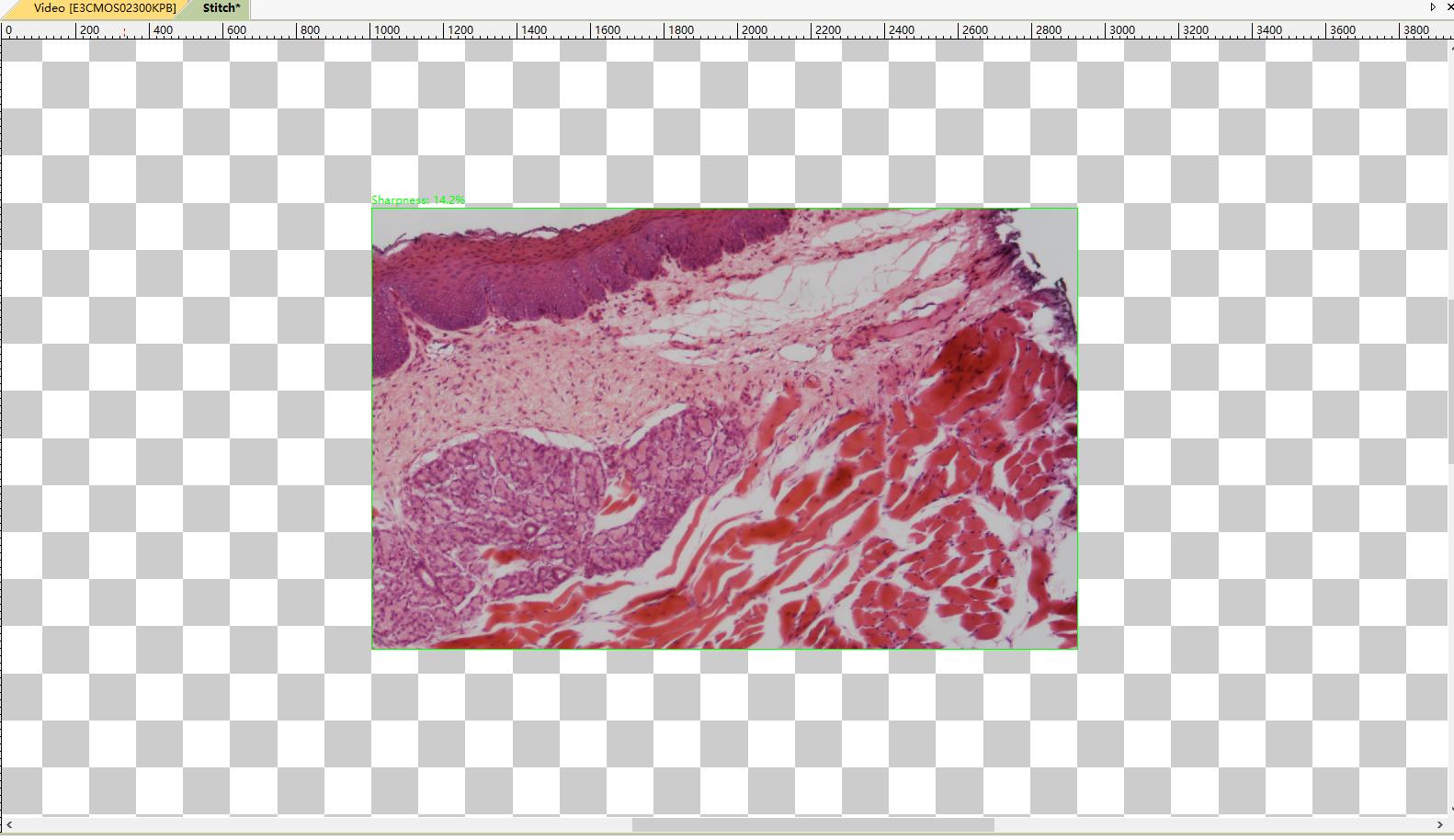
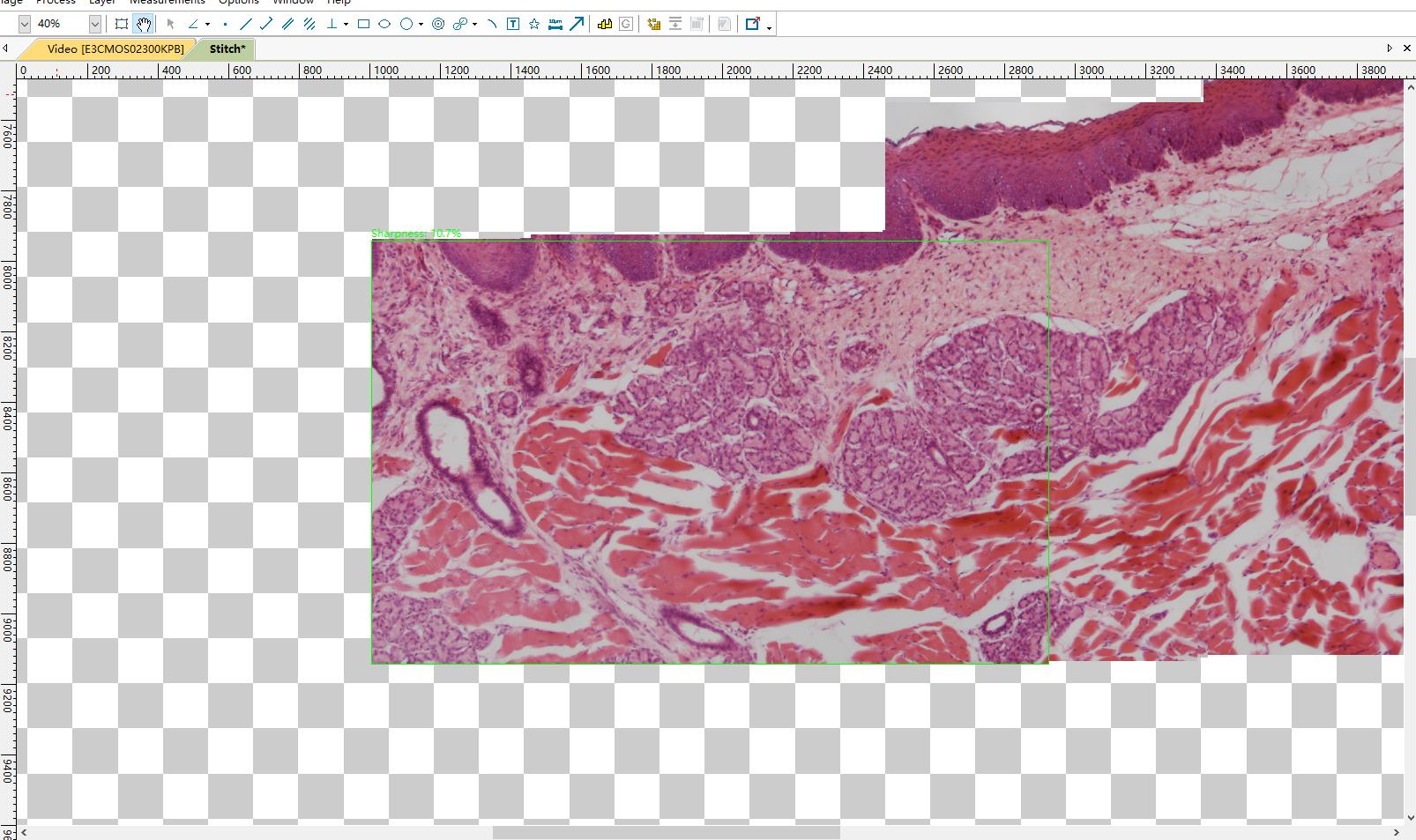
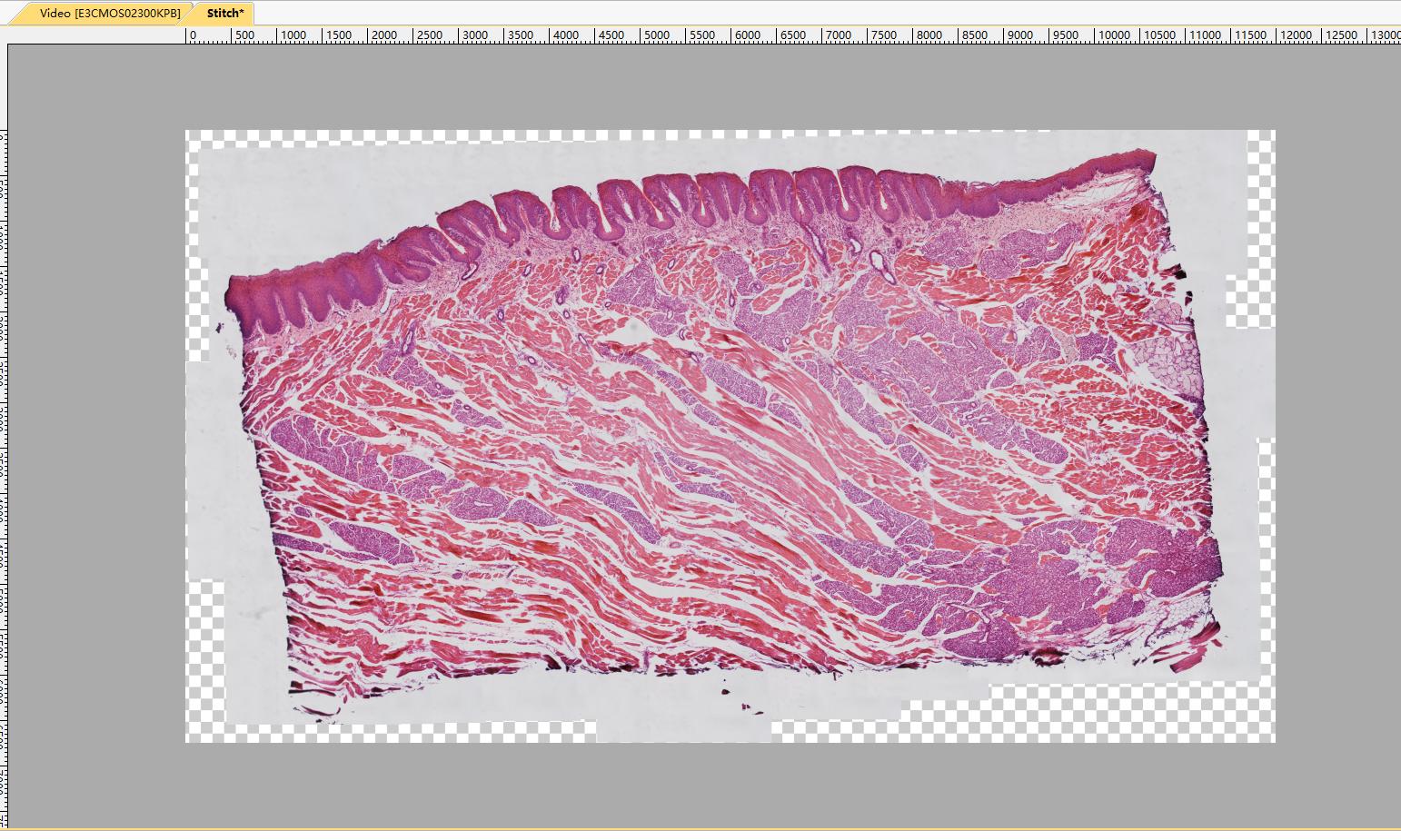
The real-time stitching function allows real-time stitching in video mode. Users can get a rough understanding of the stitching area, and when frames update in video mode, the stitching results can be updated immediately. Automatic alignment and blending are applied during operation to achieve optimal performance.
- Click the camera name in the camera list to get video.
- Click the stitching button in the toolbar to open the real-time stitching window.

- The stitching window will display as follows. The grid area is the background.
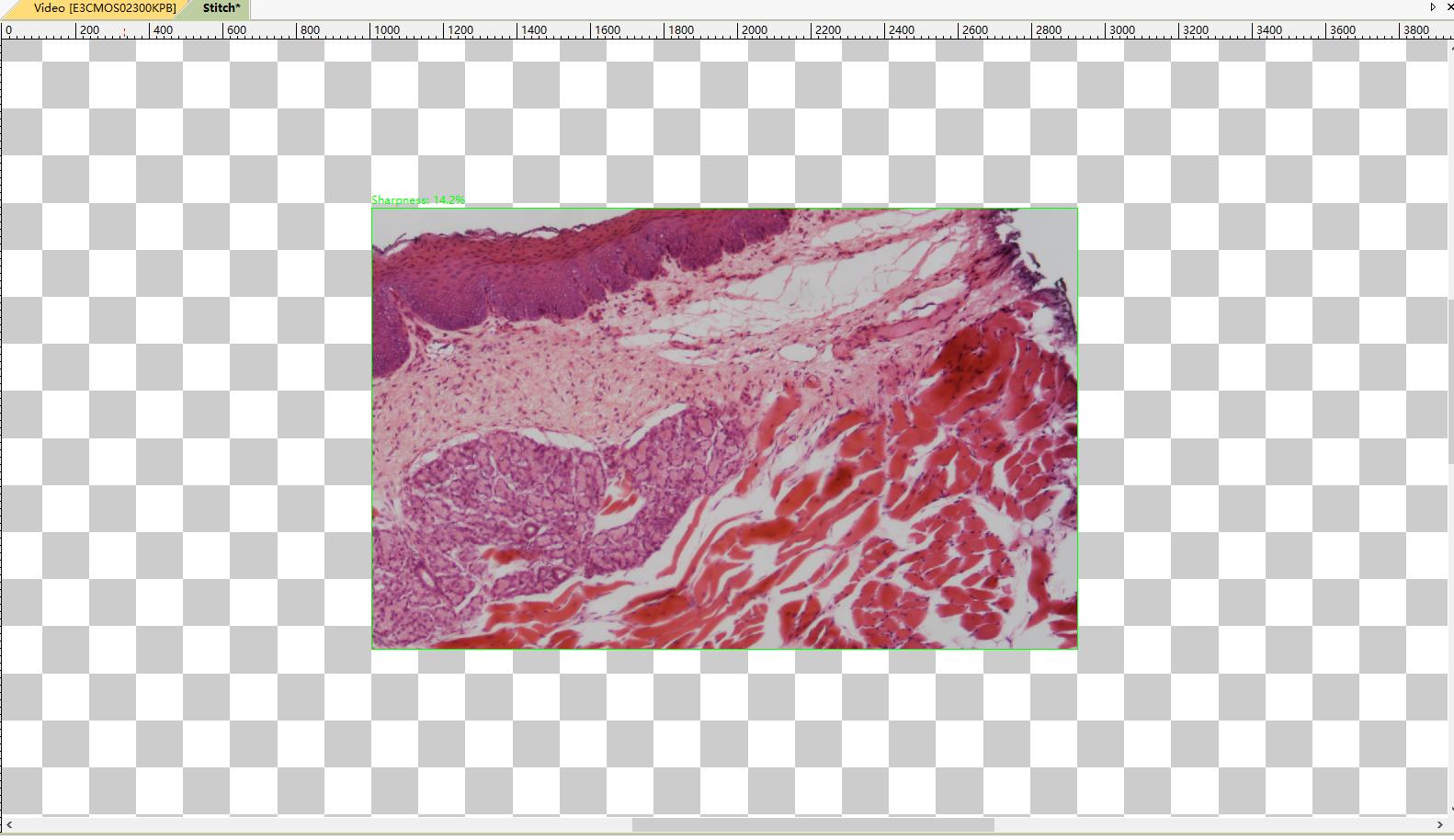
- Move the slide, and you will see stitching results during operation.
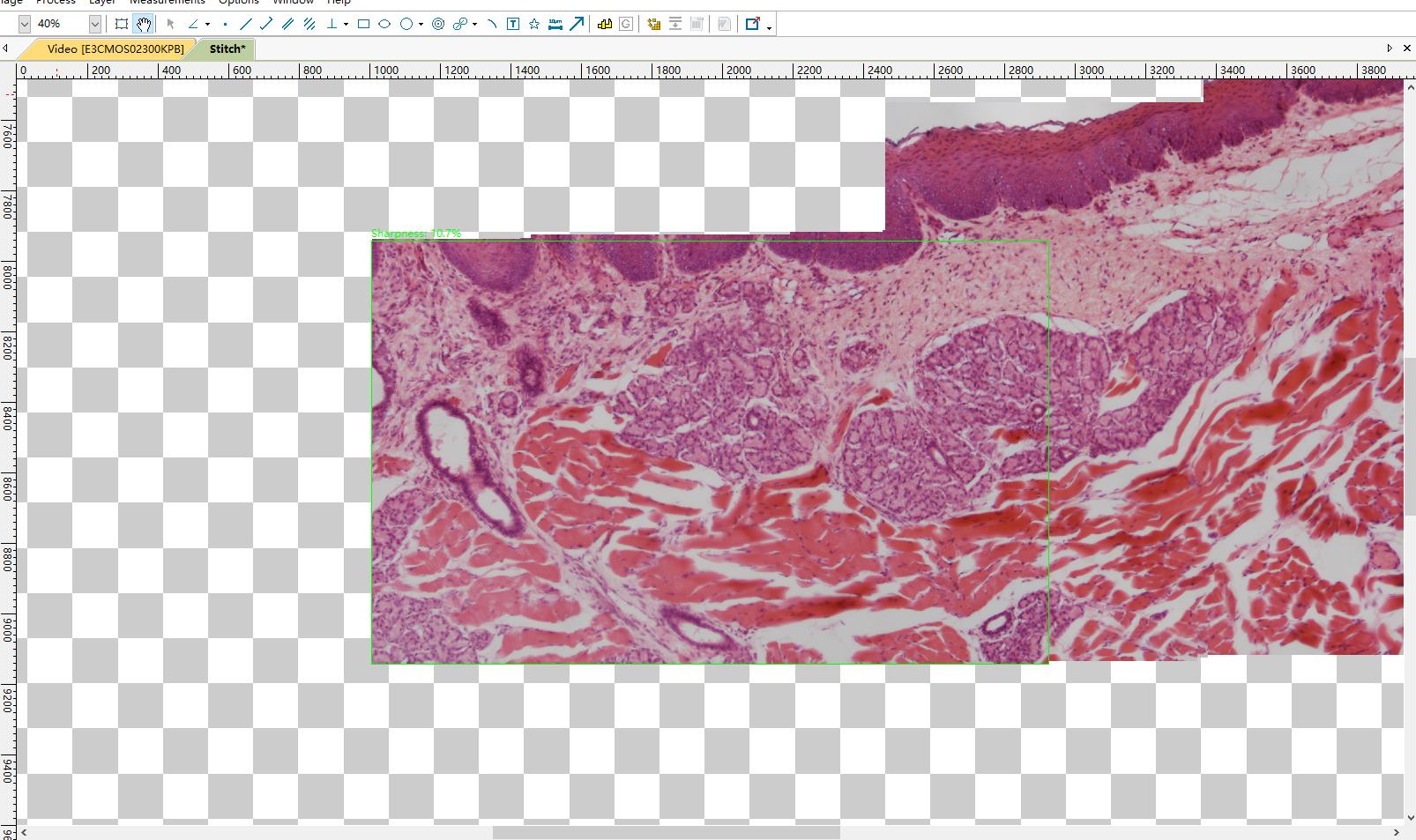
- The area marked with a green rectangle shows live video, and another area is the stitching result. Please note the rectangle. When the rectangle is green, the stitching function works as expected and users can move the slide. If the rectangle color is red or yellow, users should stop moving the slide. If the color is still red or yellow, users should move the slide slightly back to the area where the rectangle becomes green. After the rectangle is green, users can continue operating.
- Click the stitching button again to stop the real-time stitching function. The stitching result will be cropped from the background, and the result image will be automatically generated.
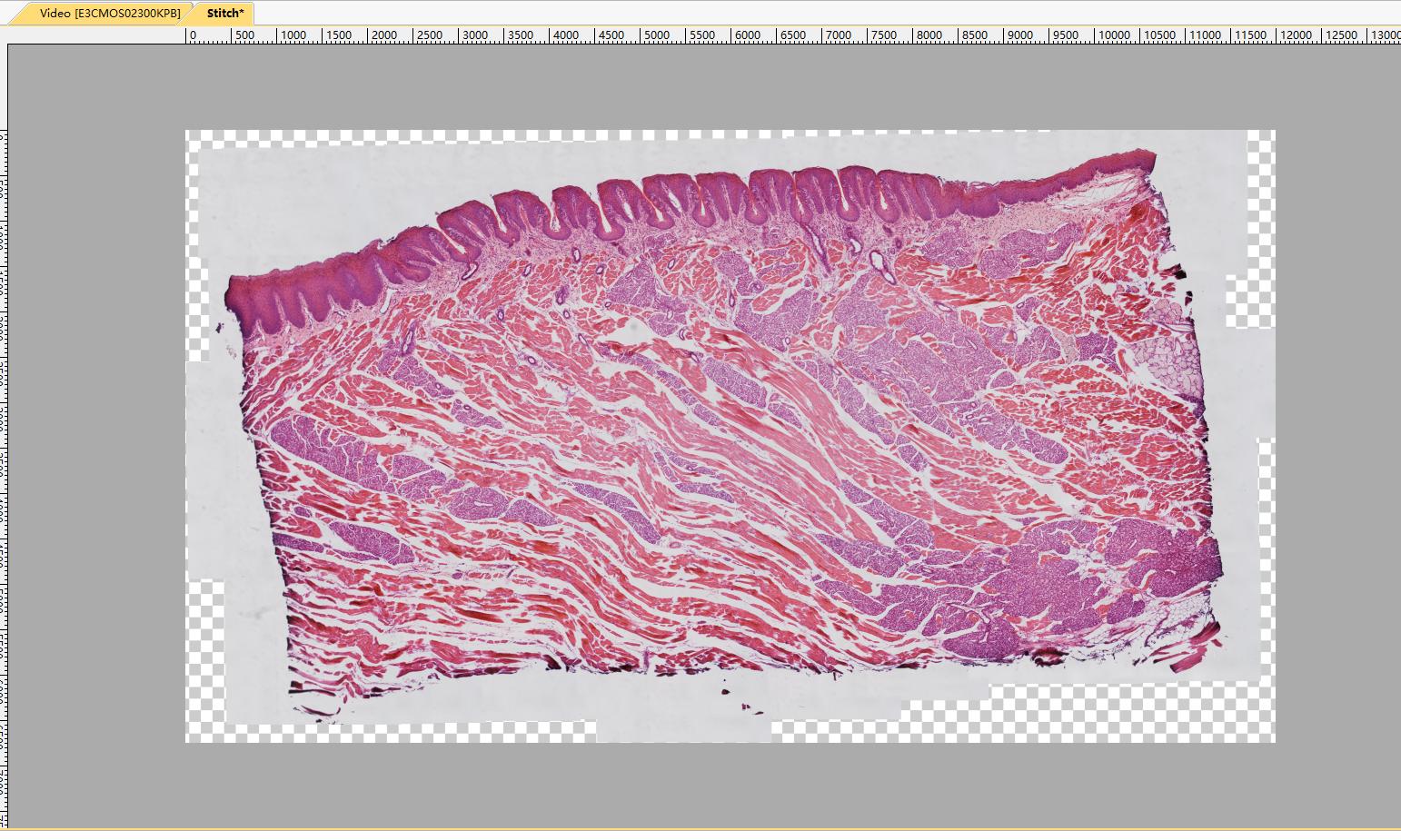
- The stitching result image can be saved or edited.
Notes:
- Cameras with global shutter sensors are preferred for optimal performance. Image distortion captured with rolling shutters may cause failure or unsatisfactory results.
- It is strongly recommended to turn off the auto-exposure function during stitching operations to ensure consistent brightness.
- High-speed cameras are preferred to achieve the best experience. If illumination is strong enough, shorten exposure time to ensure high frame rates.
- Users should move slides at appropriate speeds and ensure the camera is in focus. When the rectangle in the stitching window turns red or yellow, users should stop or move back a bit until the rectangle becomes green. Red or yellow rectangles during stitching operations indicate stitching or alignment failure or warning. The reason may be due to slides moving too fast, in which case the computer is not fast enough to complete calculations, or the content details are not clear enough for alignment.
- Please stop the stitching window before closing the stitching window.
Please watch the video demonstration of the real-time stitching function at the following link:
www.mediafire.com/file/fdhwe68e4cabdq7/live+stitching+demo_ToupView_2018-08-14.mp4.
Have Other Questions?
If your questions remain unanswered, please feel free to contact our technical support team at any time.
