Q
How to update HDMI camera firmware?
A

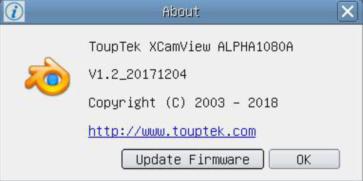
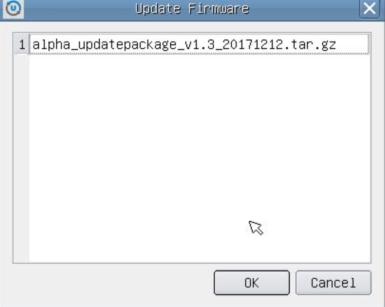
Please contact sales representative to obtain upgrade files.
For XCAM series cameras, please refer to the following steps:
- 1. Extract the .rar file and copy the 3 or 4 files to the SD card. Do not put any other files in the SD card.
- 2. Put the SD card into the SD card slot on the camera.
- 3. Connect the camera to the power adapter and turn on the power button. The camera will automatically detect the upgrade files in the SD card and upgrade automatically. When the camera is upgrading, the blue LED will flash.
- 4. After a few minutes, the blue LED will stop flashing and remain solid, which means the upgrade is complete.
- 5. Remove the SD card with upgrade files from the camera to avoid automatic upgrade on next restart.
- 6. Restart the camera.
For ALPHA series cameras, please refer to the following steps:
- 1. Copy files to the SD card. Do not extract the .tar.gz file.
- 2. Put the SD card into the SD card slot on the camera.
- 3. Connect the camera to the power adapter and turn on the power button.
- 4. After the camera starts, find the 'About' button and click it with the mouse:

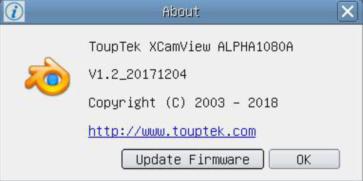
- 5. Select the target to update and wait for completion.
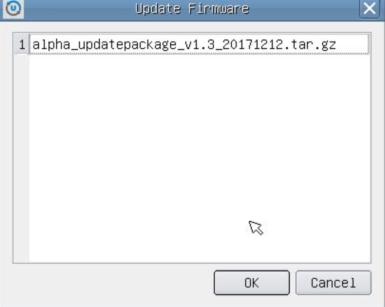
- 6. For OEM versions without 'About' button, click
 button to upgrade.
button to upgrade. - 7. After upgrade, please restart the camera.
Have Other Questions?
If your questions remain unanswered, please feel free to contact our technical support team at any time.
